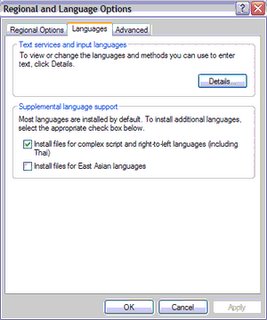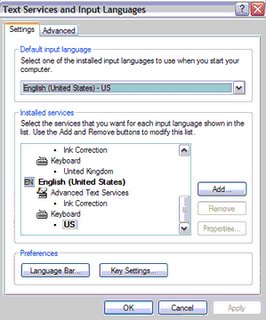You don't need an Invitation to get MSN Live messenger
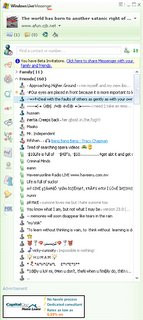 Windows Live Messenger
Windows Live Messenger (formerly MSN Messenger 8 ) is the next-generation MSN Messenger. Windows Live Messenger has new Vista look and added some new features such as PC-to-PC calls, sending offline messanges to other Messengers and more.
However, current Windows Live Messenger is only opened to beta testers and required an invitation to sign in. But, we always have the way to break it. For curious MSN Messenger users, here I show you how to download, install and sign in Windows Live Messenger beta, without Microsoft invitation.
Download Windows Live Messenger(formerly MSN Messenger 8 )
First of all, you need to download a copy of Windows Live Messenger installer. Though Microsoft does not disclose the download link but some kind souls revealed it. Here you are, the link to download Windows Live Messenger (Microsoft) !
Launch Windows Live Messenger
After you have downloaded and installed the Windows Live Messenger, you will realise that you cannot sign in it! Don’t worry, it has beendesigned to block you (non-beta testers). It is closed beta, remember?
Now, we need to use a “downgrader” to bypass it. Download and install MSNP13 Downgrader (A-Patch).
Then, launch Windows Explorer and navigate to C:\Program Files\MSN Messenger See the “MSNlaunch” icon? Double-click it to launch MSNP13 downgrader and Windows Live Messenger at the same time.
The MSNP13 downgrader will bypass the Windows Live Messenger beta tester check and sign you into the MSN instant messenger network.
You’re done! Enjoy with it.
Write Dhivehi in Windows XP
I thought that this was a very interesting development. Already I’m seeing country and language specific web sites spring up. Some sites are browser specific though.
One of the most interesting applications that I see is the power of emailing in Dhivehi. Wouldn’t it be interesting and easy if I could do official communications, such writing to the Municipality via email?
HOW TO:
Do enable Dhivehi, you will have to install multi-lingual support for windows.
1. Open REGIONAL & LANGUAGE OPTIONS from the Control Panel
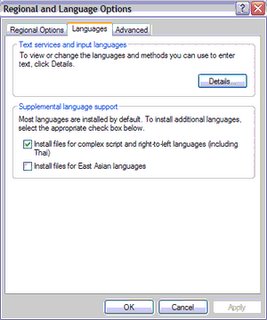
2. Select the LANGUAGE tab. Make sure that you have checked the “Install files for complex scripts…” check box.
3. Click the DETAILS button
4. from TEXT SERVICES AND INPUT LANGUAGES window in SETTINGS TAB, click the ADD button
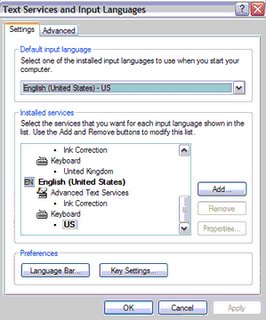
5. from the INPUT LANGUAGE drop box, select Divehi.
There are two optional keyboard layouts ie, the Dhivehi typewriter and the Dhivehi phonetic. I personally prefer the phonetic.
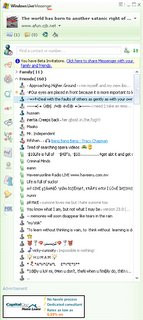 Windows Live Messenger (formerly MSN Messenger 8 ) is the next-generation MSN Messenger. Windows Live Messenger has new Vista look and added some new features such as PC-to-PC calls, sending offline messanges to other Messengers and more.
Windows Live Messenger (formerly MSN Messenger 8 ) is the next-generation MSN Messenger. Windows Live Messenger has new Vista look and added some new features such as PC-to-PC calls, sending offline messanges to other Messengers and more.